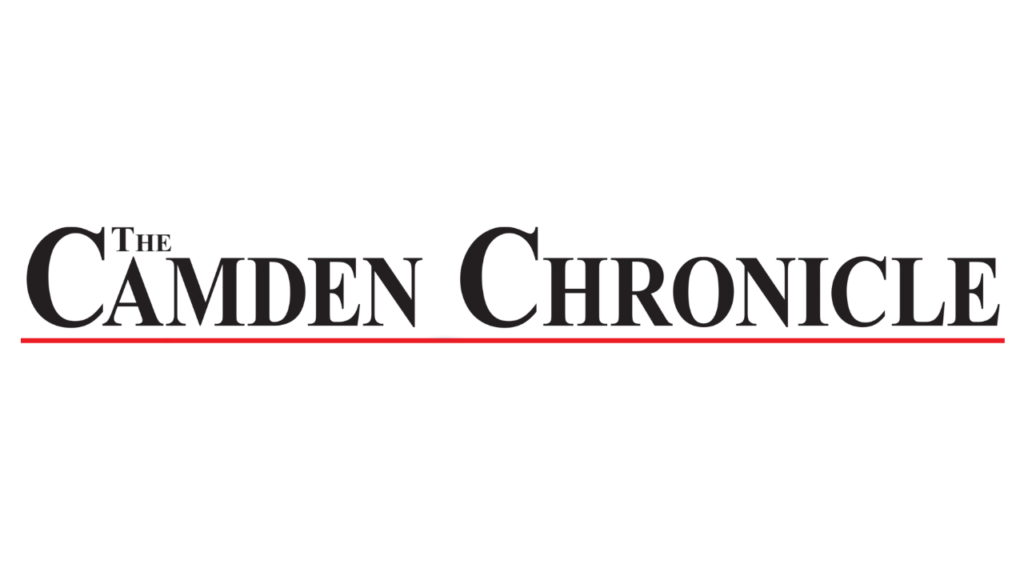Your home’s network may experience problems from time to time. This can get in the way of any internet-dependent activities that you do, whether you’re working from home or simply trying to watch an episode of your favorite show. What do you do when you have problems though? The next time you run into issues, try using these easy ways to troubleshoot your network connection.
Perform a Wide Reboot
Your router and modem can become backed up with data that they store in caches over time. This can slow down your network speeds noticeably at times. Try turning off and restarting the router and modem, as well as restarting your computer to solve your problem. For the router and modem, you should unplug them from the wall, wait a minute or two, and then plug them back in. You should turn on the modem first before doing the same with the router, unless they are combined within one device. Once everything is back online, check to see if your connection is improved.
Look for Physical Problem Signs
Routers usually have multiple lights that indicate their current condition. One light simply shows that your router is powered on, but others can be useful to inspect to get a clue about what’s going wrong. Routers have an internet light which may be denoted with the words “WAN” or “internet,” or with a globe icon. This should be on or flashing normally, but it will turn off or change to a red or orange color when there’s a problem. If you see this, you should check to see that all the WAN ports on the router are properly connected.
For those who use ethernet, it’s always a good idea to check the ethernet cables running between your computer and the router. Look for any damage to them and know when to replace your ethernet cables so that your internet runs smoothly.
Use the Windows Network Troubleshooter
Windows has a network troubleshooter that can perform diagnostic tests to try and find problems with your internet. It’s an easy way to troubleshoot your network connection because it can identify problems and can run solutions to some problems itself. Should it fail to find the root of the issue, it will also advise you on additional steps you might take. It may prompt you to answer some questions to help it find a useful solution as well. While the troubleshooter may not be able to find some more complex issues, it is definitely a necessary step in figuring out how to proceed in any situation.